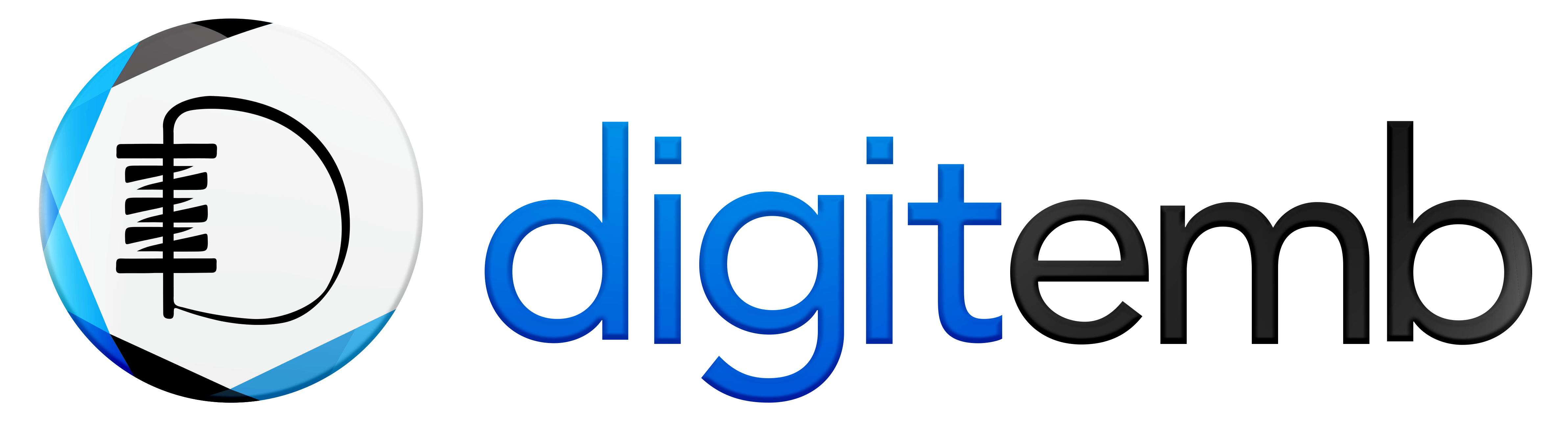There are some simple and common mistakes in vector graphics that you need to avoid during vector conversion.
Or when converting simple image into vector illustration.
This beginner’s guide will help you to convert simple image into vector.
Whether you are a pro designer or a newbie, these mistakes can make your vector graphics rough or noisy.
Read on to find out which mistakes among 8 of them you can easily avoid.
Neglecting Artboard Resolution
Neglecting the resolution of your artboard is the most common mistake in vector graphics that can blur your final print.
So, when you are preparing an artboard for digital use or printing,
Always set the resolution to 300 dpi because the higher the resolution, the more detailed the image print will be.
Ignoring the File Size
Vector images generally have a low file size, which you can scale and zoom without losing the quality.
Adding extra color swatches, intricate paths, effects, layers, and typefaces can all increase the size of your project.
To avoid this size issue, keep your vector files efficient and always use the right tool for the right purpose for your design.
Using Too Many Anchor Points
Adding too many anchor points can make the shape of your vector graphic difficult to edit.
It also affects the quality of your vector graphics & can slow down your editing process.
Overpower Effects & Filters
Another common mistake in vector graphics is overusing or misusing filters and effects, such as textures, drop shadows, etc.
However, when you overuse effects, your vector graphics can become more noisy, distorted, and out of place.
Ignoring the Consistency of Design
Always select the right tool for the right detail during vector tracing.
Let’s say you are making some strokes with a brush. Then, the quality of the strokes should be consistent throughout the line.
Excessive tools, irregular lines, mismatched strokes, fonts, colors, and other design elements can make your vector graphic unprofessional.
Not Expanding Text & Fonts
Not expanding the font could be your biggest vector graphic mistake.
You need to convert your text to a vector path, especially when using custom fonts. (also called “expanding”).
So that your text is no longer editable and becomes a vector illustration (a collection of lines & curves).
However, if you don’t “Expand” the font, it may be replace with another font when the file open in other software.
Choosing the Wrong Color Modes
Always use the correct color mode for the right purpose.
There are two basic color modes, i: e, RGB & CMYK, and each of them has its own purposes, such as:
RGB (Red, Green, and Blue) is ideally use for digital displays, & CMYK (Cyan, Magenta, Yellow, and Key/Black) is used for printing purposes.
And if you select the wrong one, it can be your biggest bug & your final result will appear dull and not as vibrant as you want.
Not Embedding Images
Not embedding an image can be your worst mistake while making vector graphics.
When you embed an image, its components, such as layers, color, and others, remain stored within the source file.
And if you don’t embed it, it will lose its quality and components when opened in other software.
Learn more what is Embed Image in Adobe Illustrator?
Absence of Bleed Area
Bleed area is the extra area space around your design which, is trimmed off after printing,
And not setting the bleed area is the most common mistake in vector graphics.
Because if you don’t set it, your prints might not align perfectly and have thin white edges after trimming.
So, 3mm on all sides is safe for most professional printing.
Some Final Words
The creation of vector graphics is all about continuous learning.
These mistakes must be avoided for professional-looking vector graphics. They help you make your vector graphics crisp, scalable, and ready to impress, increasing your work productivity and efficiency without any bugs and hiccups.