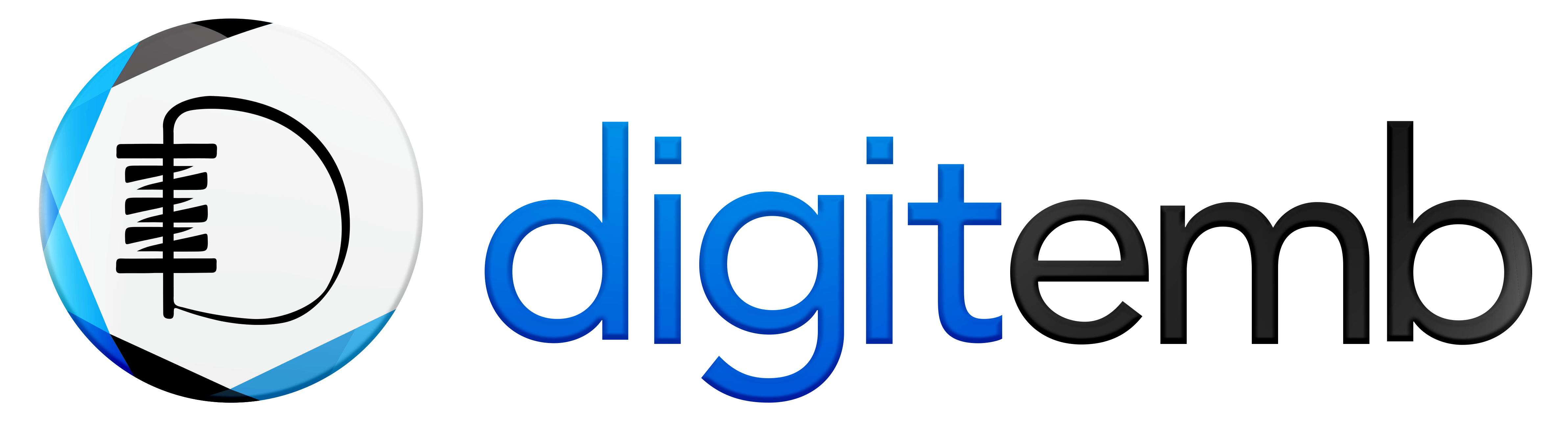Embroidery digitizing can be a challenging task, especially when you are trying to create a complex design. One of the best ways to simplify this process is using the branching tool in embroidery digitizing software. This tool lets you easily create intricate designs, adding a unique touch to your machine embroidery projects.
In this blog, we will guide you through the process of using the branching tool in Wilcom so that you can take your designs to the next level.
What is a Branching Tool
The branching tool groups object after intelligently sequencing them to give the group a start and end point. Each object in the group should overlap another object before being branched.
Later-appearing items in the stitch order would conceal overlapping segments. The branching tool shortcut in the keyboard is ‘I’; its icons can be found in the arrange toolbar or under the arrange menu.
Use the shortcut key or icon to choose each object that will be branched, after which you will be required to digitize the start and finish points. The bottom of the work area has the prompt bar. In the situation of a running stitching line, the entry and exit points must be at the exact location; otherwise, every stitching line would be duplicated on the retrace to the endpoint if you wanted to stitch everything twice.
If it isn’t important that certain design elements have two runs while others have three, the start and finish points could be located in different locations. Even when branching is complete, the start and finish points can still be shifted using a reshaped tool to any suitable location. The software would automatically re-path to fit the new location.
Characteristics of Branched Objects in Wilcom
An automatic branching tool in Wilcom is a feature that allows users to create complex designs with ease. This tool automatically creates branches or splits in the design, saving time and effort for the user. It is particularly useful for designs with intricate details or requiring multiple layers.
With this tool, users can easily create beautiful and functional designs. You can use the Branching tool to connect and merge touching or overlapping objects, creating a single object with branches.
Characteristics of Branched Objects:
Branched objects in Wilcom have several characteristics that set them apart from other types of objects.
- Firstly, they are made up of multiple paths that branch out from a central point. This helps in getting greater flexibility in the design process, as each branch can be manipulated independently.
- Additionally, branched objects can be resized without distorting their shape, making them ideal for use in a variety of different designs.
- Branched objects share the color of the first object in the series while retaining the attributes of their component objects.
Finally, Wilcom's advanced stitching technology ensures that branched objects can be embroidered with precision and accuracy, resulting in high-quality finished products
How to Apply Branching Tool in Wilcom
To create a single branched object from selected objects, apply Branching.
To automatically sequence and group embroidery objects that are similar, click > Arrange and then select Branching or press the shortcut key 'I' on the keyboard.
Apply Branching:
- Select the objects.
Note: To access this function, selecting more than one object of any suitable type is necessary.
- To start branching, simply click on the Branching icon in Wilcom EmbroideryStudio. Then, the software will guide you through the process of digitizing entry and exit points.
- Digitize entry and exit points by pressing Entertwice to stick with the default settings. Component objects are grouped and share the same color as the first branched object. Objects are resequenced with minimized connectors and regenerated stitches.
3 .Check the stitching by navigating through the branched object.
How to Branch Objects in Wilcom with the Color-Object List
Branching objects with the Color-Object List in an embroidery digitizing software, Wilcom, is a technique that allows for more efficient and organized embroidery designs. This feature enables digitizers to create a single design file with multiple variations, each with its own set of colors and objects.
This makes managing and editing designs easier, especially for larger projects with many different sections. Overall, branching objects with the Color-Object List is a powerful tool for creating high-quality embroidery digitized designs.
To branch selected objects in a design, use the Docker > Color-Object List feature.
Apply Branching with the Color-Object List:
- Click the icon of the Color-Object List.
- Choose the objects in the Color-Object List. To access Branching, right-click and select it from the popup menu.
Note: To access this function, selecting more than one object of any suitable type is necessary
3. Digitize entry and exit points by pressing Entertwice to stick with the default settings. Component objects are grouped and share the same color as the first branched object. Objects are resequenced with minimized connectors and regenerated stitches.
Note: You can use the Color-Object List to cut, copy, lock & unlock, group & ungroup, to show and hide objects also to resequence the objects.
Conclusion
The branching tool in Wilcom is a powerful feature that can make your embroidery designs stand out. Using it effectively, you can easily digitize complex and intricate embroidery designs that are impossible to achieve using other tools. With its intuitive interface and user-friendly controls, anyone can learn how to use the branching tool quickly.
So why not give it a try and see how it can enhance your embroidery projects? Because with Wilcom's branching tool, the possibilities are truly endless!