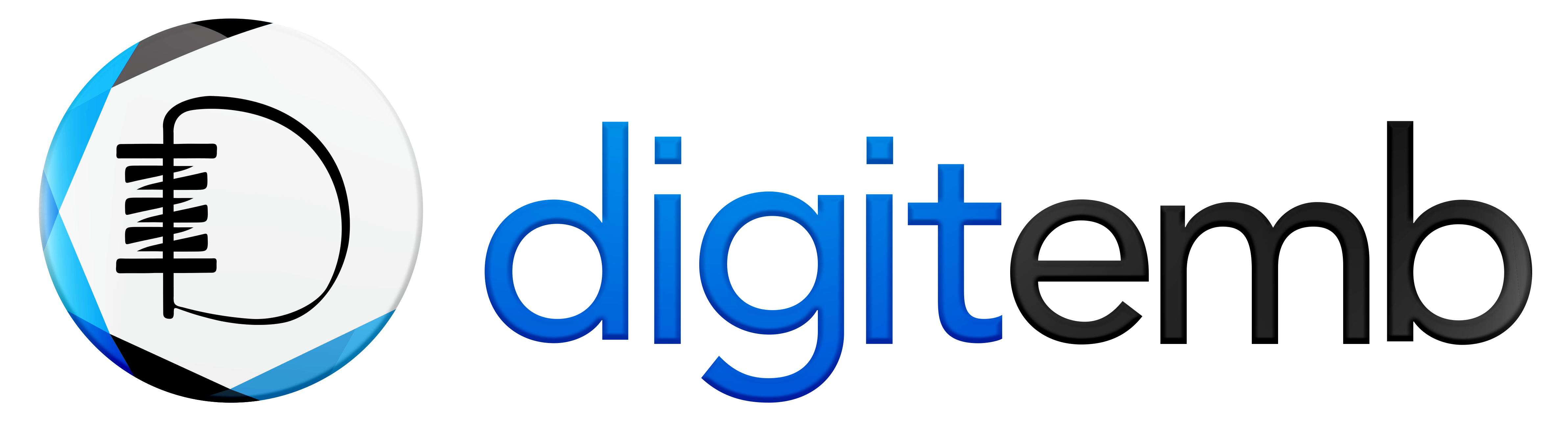It is important for graphic designers to learn how to export and save files using Adobe Illustrator. Whether you are preparing artwork for print, web designing, or saving your projects for future reference, having a good understanding of the details of exporting and saving ensures that your work remains accessible and editable.
This in-depth guide will explore both processes and the difference between saving and exporting an artwork.
Table of Contents:
Difference Between Artwork Saving & Exporting
Before we get to know the process of file saving and exporting in illustrator, let’s first understand the difference between the two because people often get mistaken for file saving and exporting; in adobe illustrator, there is a slight difference in between.
Saving:
File saving format retains all the editable elements, layers, and other properties of the design. This allows you to reopen and continue editing the file in illustrator with all its original features intact.
Exporting:
Exporting, on the other hand, involves converting the Illustrator file into a different format, such as JPG, PNG, etc. When you export a file, you create a non-editable version of your design that can be shared or used for various purposes like printing or web display.
How to Save an Artwork as SVG in Illustrator?
SVG files are widely used for web graphics and are compatible with various platforms and browsers. They offer scalability without losing quality.
Saving SVG files in adobe illustrator is simple. Follow the steps to save your artwork as SVG.
- Select File > Save or Save As.
- Type the File name, select SVG file format and the desired location where you want to be the saved file.
- After then, Check the box “Use Artboards”.
- An SVG options screen will pop up. Click More options.
- Modify your desired setting and simply select OK with default settings. In most cases, you do not need to worry about the settings.
- Your file has been successfully saved as SVG. If you want to edit further or modify your design, you can open and edit your artwork anytime.
How to Export an Artwork as PNG in Illustrator?
Adobe Illustrator saves files in SVG, and AI formats are best suited for working on projects or saving a master copy of your work. However, when you want to print, share, post it online, or use it in other programs, you need to save it in a different format that has wider compatibility.
Remember: Exported files can't be edited in Illustrator, so you must almost always save the artwork first and then export the design as Illustrator files.
For now, you will learn how to export illustrations as PNGs step by step.
• Select File> Export> Export as.
- Difference Between Export for Screens and Export as
Export for Screens:
"Export As" is used to export artwork or objects in file formats like JPEG, PNG, PDF, SVG, etc. It's suitable for exporting specific artwork with customized settings.
Export As:
"Export for Screens" is ideal for UI/UX design workflows. This feature is handy for web or app design, where you need to export artwork in different sizes and formats quickly.
While both options are used for exporting artwork from Illustrator, "Export As" is more suitable for exporting individual elements with customized settings, whereas "Export for Screens" is best for exporting multiple artwork in various formats and resolutions all at once.
- Select the file type JPEG and type the file name.
- Then, a dialogue box for JPEG Options will pop up. You can change the color model and select the quality level. Adjust the output resolution, if you use the file on the web, choose Screen (72 ppi) to create a file the same size as your original document. If you want to print the file, choose High (300 ppi) for a high-resolution image.
- Next, set the desired location for file saving and simply click Export.
This way, you can easily export your artwork according to your requirements. Export options offer versatility and convenience in saving your artwork in different formats and resolutions. This delivers your designs in the appropriate formats for their intended purpose, whether for the web, print, or digital media.
Conclusion:
By following the steps outlined in this blog, you can save or export your artwork in various file formats, including SVG, EPS, PDF, and more. Choosing the appropriate file format is important to ensure that your graphics look their best and are compatible with the software and devices used to view them. By saving and exporting your artwork properly, you can ensure that your designs are both high-quality and adaptable, making them suitable for a wide range of applications.