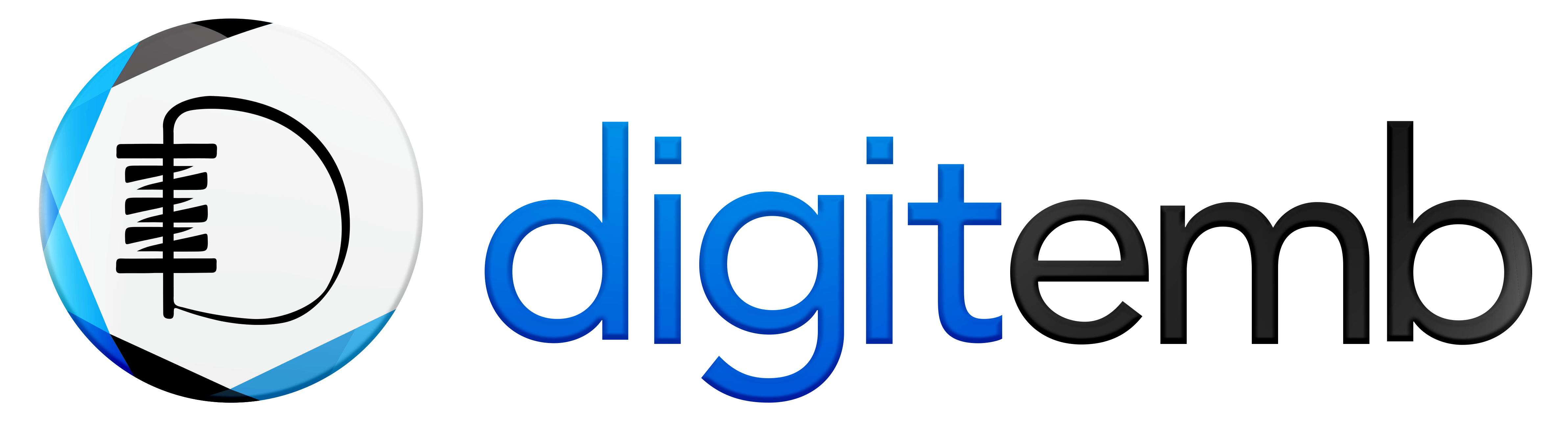The pen tool is Adobe Illustrator’s most powerful and efficient tool. It helps you to turn raster images (like JPEG and PNG) into vectors for sublimation printing.
What is Sublimation Printing?
Sublimation is a printing process that transfers ink onto various materials using heat and pressure.
Sublimation printing involves special ink that transforms from a solid into a gas when heated. As it cools, the ink solidifies and becomes a part of the material itself.
In this article, we will show you a streamlined approach that works well with the pen tool and other techniques of Adobe Illustrator to create smooth vector art for sublimation printing in no time.
Turn Raster Image into Vector in 7 Easy Steps
Now, follow these seven easy steps for vector conversion for sublimation printing.
Step no: 1
In the first step, launch Adobe Illustrator and open the raster image you want to convert into vectors.
Step no: 2
Select the Pen tool (that black pen icon), and look closely at your raster image.
Start creating anchor points by clicking where you want to make a path.
However, you can change the direction and add or remove your points to refine the shape.
Step no: 3
Also, if your image has various elements, you can separate them for smooth tracing.
You can use a scissors tool to cut out specific parts or elements of your image.
Find this scissors tool under the Pathfinder panel in Adobe Illustrator.
Step no: 4
Once you have the basic outlines, you can use the Pen tool again to add more points for detailing, which helps you turn the raster image into a vector smoothly.
However, you can use the Direct Selection Tool, which enables you to select and adjust the individual anchor points for combining or subtracting shapes.
Step no: 5
Once you’ve completed your traced vector paths, you can use the ‘Colour Panel’ or the ‘Swatches Panel’ to work with fill colors or strokes.
Step no: 6
In this step, you can check the unwanted points and use the Direct Selection Tool to eliminate any residue or stray anchor points that can affect the smoothness of your vector art.
Step no: 7
Now save your vector art in a format suitable for sublimation printing.
Most sublimation experts typically use CMYK color mode.
Go to File > Save As and choose Adobe Illustrator (* .AI) or EPS (* .eps) format.
Make sure to set the color mode of your artboard to CMYK before saving it.
Raster V/S Vector, Which Works Best for Sublimation Printing
In the battle of raster v/s vector, vector art clearly won this battle because vector scales infinitely without losing quality, perfect for sublimating your design to different product sizes.
Also, vector graphics offer superior quality and scalability, and they are editing-friendly, which helps you make edits finely and work efficiently.
Why We Need to Convert Raster Image into Vector for Sublimation Printing
Vector images give high-quality results with intricate details and consistent colors for sublimation printing.
However, you can also use the same vector design in different sizes because it is highly scalable. Thus, you can use it to sublimate any product without sacrificing quality
Pro – Tips for Sublimation Learners
- Sublimation printing works best with simpler designs. So try to avoid small text or minor details in your design, as these might not work well when converting a raster image into a vector for sublimation printing.
- Always print a test print your design on your sublimation paper before printing it on your final product.
- Double-check your sublimation printers. Some might have specific file requirements or a different color profile, such as RGB or Greyscale
Conclusion
In conclusion, high-quality images ensure that your design transfers beautifully onto the material with sharp details, vibrant colors, and clarity. The pen tool is the finest way to help you turn your image into a vector because, in sublimation, the ink becomes part of the material; using a low-quality image can lead to a disappointing and uncorrectable final product.