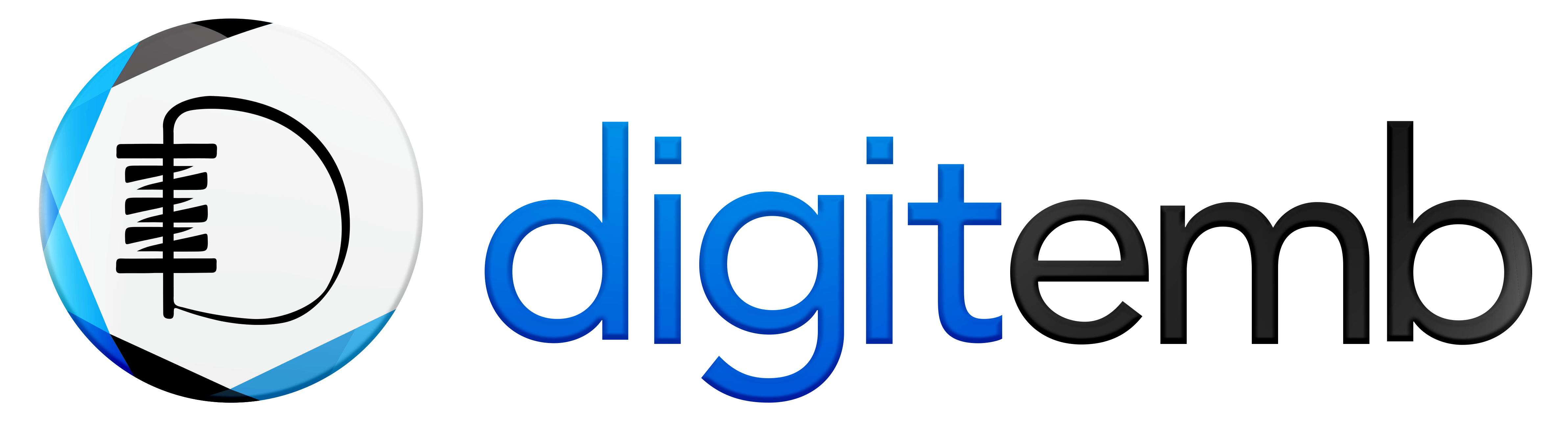Direct-to-garment (DTG) is the most advanced and flexible printing method that accepts several file formats. Therefore, if we talk about the preparation of artwork and creation of a vector file for direct-to-garment DTG printing, it requires a different approach as compared to the other screen printing techniques.
Before we jump into the basics of preparation of a vector file, let’s first see what Direct to garment (DTG)?
The Direct to Garment (DTG)
DTG printing is the most advanced printing technique that directly uses ink to print a specific design into the fabric; as a result, the ink directly penetrates the minimal fibers of the garment and gives high-quality results.
Basics of Preparation of Vector File for Direct-to-garment (DTG)
Here are some basics of DTG printing that can improve your printing experience. But, don’t forget that your artwork can never match precisely what you see on your screen. Still, you can get the finest results by following this essential consideration for preparing a vector file.
Mode of Color
Always save your artwork specifically in CMYK color mode for Direct to garment (DTG), because DTG printing uses full colors of an image but for other printing method such as screen printing and other, you can use RGB too
Stick to the Guideline
Always review the specifications and recommendations for each product template you intend to utilize. Incorporating this practice into your design workflow is crucial. Although the requirements for most direct-to-garment (DTG) items are similar, the template sizes may vary. The File Guidelines tab can be found on the respective product catalog page
Sampling and Checking
To gain a comprehensive understanding of the final product's appearance before presenting it to your customers, we strongly recommend placing a personal order. This allows you to physically examine the item, assess its quality, and determine if it meets your expectations.
Consider the DPI
When preparing your design, utilizing the appropriate DPI (dots per inch) is essential. DPI refers to the number of printed dots within a one-inch area produced by a printer. It is distinct from PPI (pixels per inch), which pertains to the number of pixels contained within a one-inch area of an image on a computer monitor.
Print Quality
For optimal print quality, increase DPI, stick to the specified DPI, and use a minimum of 150 DPI. Phone cases and stickers require a DPI of 300. Avoid exceeding 300 DPI for any DTG product.
Consider the Fabric
For accurate print results, ensure that your fabric supports and gives you equal printing outcomes. We recommend you use 100% cotton fabric for your DTG printing projects because DTG works best with cotton because of its tight weave.
However, the quality of the cotton fabric also matters because if it’s too thick, it may absorb a large amount of ink, and your design will look more faded.
If you’re picking blended garments for Direct-to-garment (DTG) printing, the result may also look faded due to the looser weave and usage of multiple combination fabrics, and the material of that garment may often show through the ink.
Avoid Small Text
Small text tends to merge in the final product and become difficult to read; that's why we recommend using larger text sizes, typically around 6-8pt or 10-12 pixels in height, to ensure legibility. Again, following the product guidelines will yield the best results for DTG printing.
Light Fabric v/s Dark colored Garments
Light-colored fabric can make light ink hard to see in DTG printing. Use a darker background for light text. On black or dark garments, a white under base enhances the design's vibrancy. However, use a white or light-colored background for legible text.
Avoid Neon Colors
CMYK conversion may not accurately reproduce neon colors such as hot pink, lime green, construction orange, highlighter yellow, and pastel shades. Instead, consider using vibrant alternatives like mauve, emerald, or burnt orange that are better suited for our printers.
How to Create Perfect Vector File for Direct-to-garment (DTG) printing
Need to create a perfect vector file for DTG printing? It's easy! Just use Adobe Illustrator. Its Image Trace tool quickly converts raster images to vector graphics. You can even trace existing artwork.
Set up your Document:
Launch Adobe Illustrator and create a new document with the appropriate dimensions for your desired print size. Set the color mode to CMYK to ensure accurate color representation.
Choose Vector Graphics:
Select or create vector-based elements for your design. Vector graphics, composed of mathematical shapes, maintain their quality and sharpness regardless of scaling, which is essential for DTG printing.
Use Appropriate Colors:
When selecting colors, opt for CMYK values instead of RGB, as DTG printers use CMYK color space. This ensures that the printed colors match your design accurately.
Create Outlines for Fonts:
Convert all text to outlines or paths to eliminate font compatibility issues. This ensures that your text appears as intended and avoids potential font substitution errors during printing.
Check Image Resolution:
If you incorporate raster images within your design, ensure they have a high resolution. Aim for 300 DPI (dots per inch) to achieve optimal print quality. Scale the images proportionally to avoid distortion or pixelation.
Group and organize your design:
Organize your design elements into logical groups to maintain clarity and ease of editing. This way, you can make adjustments to specific components without affecting others unintentionally.
Set Bleed and Safe Zone:
If your design extends to the edge of the print area, include a bleed—typically 0.125 inches—to ensure there are no white borders after trimming. Also, establish a safe zone within the design to keep critical elements away from the edges, guaranteeing they won't be cut off.
Save as a Vector File Format:
Finally, Now, it's a vector illustration! Save your design as a vector file format, such as AI (Adobe Illustrator), EPS (Encapsulated PostScript), or PDF (Portable Document Format). These formats preserve the scalability and integrity of your design.
By following these steps, you can create a perfect vector file in Adobe Illustrator for DTG printing, ensuring your design is accurately reproduced on your chosen garment.
Some Final Words
However, any artwork for Direct-to-garment printing is essential to vectorize, and knowing about vector graphics and its file types can help you achieve the desirable results in Direct-to-garment (DTG) printing.
Ultimately, the choice between other printing methods and DTG printing for POD applications will depend on factors such as the complexity of the design, the number of prints needed, and the type of fabric being used.