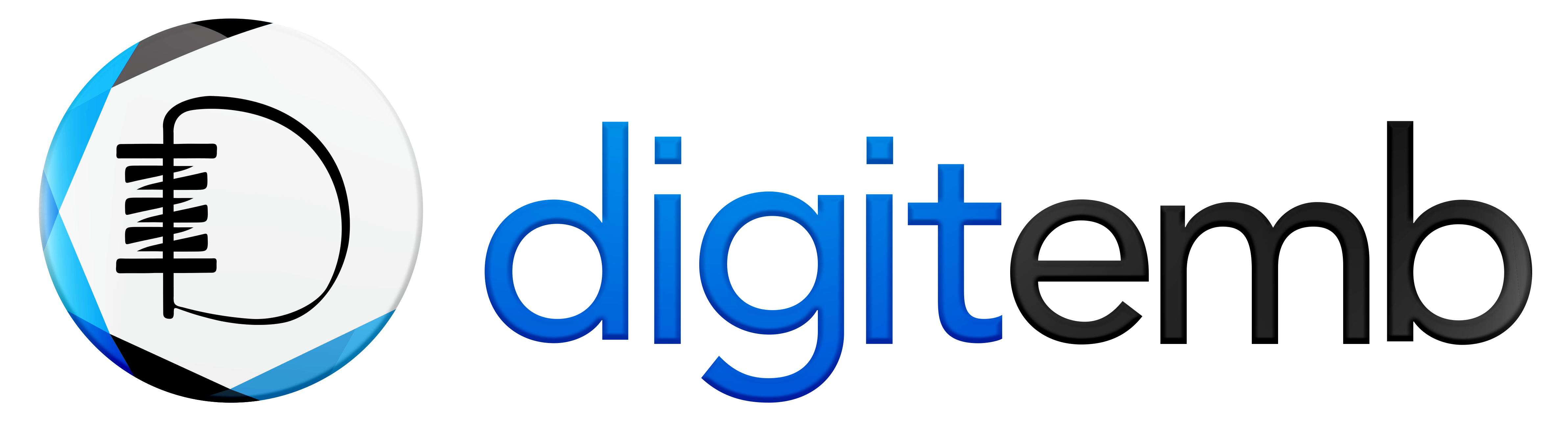Is it possible to convert SVG to PES files for machine embroidery?
The answer is yes, you can convert your SVG vector files to a PES files for embroidery.
In other words, when we talk about conversion, it’s not really a conversion at all; rather, SVG vector files can serve as a fantastic base for making a digitized machine embroidery design.
If you have artwork in SVG vector files and you want to embroider it, you must first convert those artwork to PES files for embroidery.
And for that..
You’ll need an embroidery digitizing software specifically for it to convert SVG to PES files for machine embroidery.
There are many different embroidery digitizing software that will let you convert SVG to PES files for machine embroidery.
In this blog, we will teach you how to convert SVG to PES files for embroidery, so that you can enjoy your favorite design on your apparel and accessories with machine embroidery.
What are PES Files for Embroidery?
PES is an embroidery digitizing file format that professionals, amateurs, and embroidery enthusiasts use to digitize and store embroidered patterns.
“Pattern Embroidery Stitch” (PES) is the abbreviation for a branded format owned by Brother Industries, a maker of sewing and embroidery machines. Software like Embird, Wilcom, or PE-Design can be used to create PES files for embroidery, which turn digital artwork into a file format that the embroidery machine can read.
PES files contain the necessary information for embroidery machines to stitch designs, including thread colors and stitching orders.
It is also compatible with most embroidery machines, not just Brother machines, including Brother, Babylock, and Bernina.
Differences between SVG Vector Files and PES Files for Embroidery
What is the difference between SVG vector files and PES files for embroidery? Here is a small comparison between SVG and PES.
| Name | Scalable Vector Graphics File (SVG) | PES |
|---|---|---|
| Description | The SVG file format displays 2D graphics, charts, and website illustrations. It is a vector file that can be scaled up or down without losing resolution. | The PES files for machine embroidery contain instructions for stitching designs. PES files are created using embroidery digitizing software. |
| Extension | .svg | .pes |
| Format | Text | Binary |
| Developer | Vector Image | Embroidery Digitizing File Format |
| Category | Vector Image | Embroidery Digitizing File Format |
Preparing SVG Vector Files for Conversion
To prepare SVG vector files to PES files for machine embroidery conversion, cleaning up the design, simplifying complex shapes and paths, and ensuring correct sizing and dimensions are essential.
Here’s a step-by-step guide on how to complete these tasks to prepare your SVG vector files to PES files for embroidery conversion:
Cleaning Up the SVG Design:
- Remove any unnecessary elements or layers not part of the intended embroidery design.
- Check for overlapping shapes or lines and eliminate overlaps to avoid confusion during conversion.
- Simplify intricate details or fine lines that may not translate well into embroidery stitches.
Simplifying Complex Shapes and Paths:
- Convert complex shapes or text into basic shapes (e.g., circles, rectangles) to facilitate a smoother conversion.
- Flatten or merge overlapping paths to create a simpler and more manageable design.
- Reduce the number of anchor points on curves or smooth out jagged edges for cleaner results.
Ensuring Correct Sizing and Dimensions:
- Verify that the SVG file’s dimensions match the desired embroidery size. Consider the limitations of your embroidery machine.
- Scale the design proportionally, if necessary, to fit within the desired embroidery hoop or project area.
- Check that the stroke widths and text sizes are appropriate for embroidery. Adjust them if needed.
Choosing the Right Conversion Tool:
Selecting the right tool is necessary for SVG to PES conversion. Here are a few steps to learn how to choose the right tool.
Popular software and online tools for SVG to PES conversion:
You can convert SVG to PES machine embroidery digitizing file format using one of the many online conversion tools. These software packages offer various features and functionalities for developing and altering machine embroidery designs.
Select the option that best fits your needs and price range. Some popular examples include:
- EmbroideryDesigns.com
- Ink/Stitch
- Embird
- Hatch
- Wilcom TrueSizer
Step-by-Step Guide: Convert SVG to PES
You must need to convert SVG to PES to create machine embroidery design. You can follow these steps:
Upload the SVG File
After selecting your embroidery digitizing software, upload your SVG vector files to it. Most tools offer the ability to drag and drop the file or have an upload button.
To upload the file, adhere to the tool’s instructions. Your file will be examined by the conversion tool before being converted.
Select the PES Embroidery Digitizing File Format
Select PES as your export format choice. Make sure you have chosen the PES version that is compatible with your embroidery machine.
Customize the Conversion Parameters
To get the desired outcome, you can tweak the SVG to PES conversion options offered by various software. You can modify a number of settings to convert SVG to PES file, such as:
- Size
- Variety of colors
- Stitch density
- The type of stitch
It is necessary to note that the settings you select will depend on the type of embroidery machine that you are using. If unsure which parameters to set, leave them at the default settings.
Convert SVG to PES Embroidery File
To start the process of conversion, click on the "Convert" button. The conversion process's duration depends on your design's size and complexity.
Download the PES Files Embroidery
After completing the SVG to PES conversion, download your PES file to your computer. Then, save it somewhere you can readily access it.
Check the Converted PES File Format:
It’s a good idea to open your PES file in your embroidery software after saving it to ensure everything appears as it should.
Before transmitting the design to your embroidery machine, you can employ the preview feature to ensure it looks well (for example, Wilcom TrueSizer).
Transfer the Design to the Embroidery Machine
It’s time to send your PES file to your embroidery machine after you’re happy with it. Depending on your hardware and software, there are various approaches you can take to transfer the design to the embroidery machine. One standard approach is to download the PES file to a USB drive and then attach the disk to your embroidery machine.
Conclusion:
Following these steps and preparing SVG vector files accordingly will successfully and accurately convert SVG to PES files for machine embroidery, setting the stage for a smooth transition to embroidery digitization.
Considering the above features, you can select a conversion tool that best suits your requirements for converting SVG files to the PES format, ensuring high-quality and accurate results for your embroidery projects.